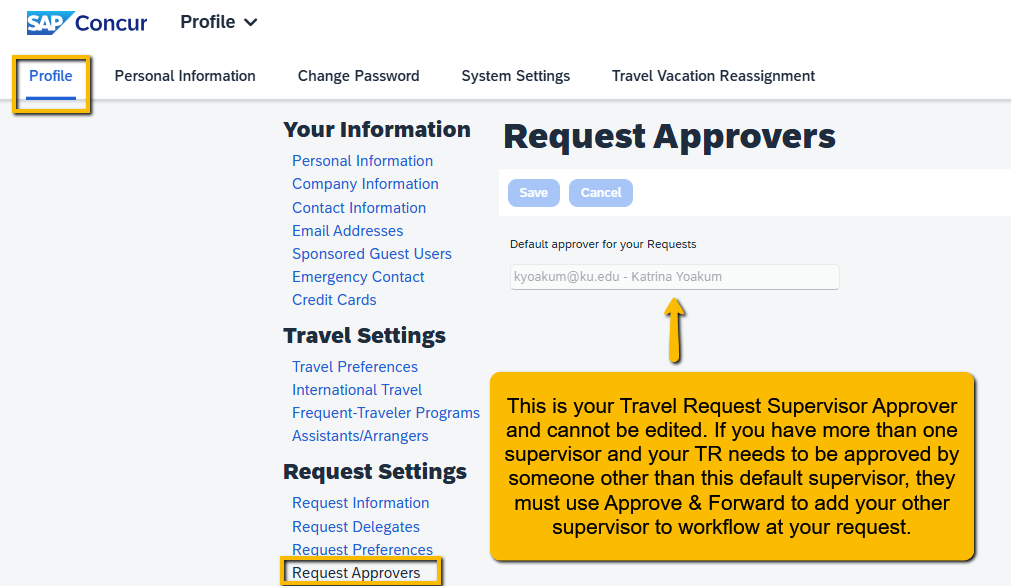Approve A Concur Travel Request
Overview
If you are an assigned approver in the Concur Travel Request (TR) workflow, either based on funding or as a traveler's supervisor, this guide walks you through the approval process.
Please be sure to review the trip information, make the appropriate edits if applicable, and either approve or send back the TR as needed.
Here are the Approver steps in the TR workflow and the roles/responsibilities at each step:
- International Threat Committee - this only applies to TRs with international destinations, and will be reviewed for safety/risk and export control by the following units:
- Study Abroad & Global Engagement - reviews all Student International TRs
- Global Risk & Security -reviews all International TRs
- General Counsel - reviews TRs with high-risk destinations
- International Affairs - reviews TRs with high-risk destinations
- HR Leadership - reviews TRs with high-risk destinations
- Fund Coder/Reviewer- this is generally a Finance SSC, LSI, ISPR support staff. They review the TR to ensure the fields are filled out properly, primarily based on the information the traveler supplied in the Explain Business Purpose & Funding field.
- Cost Object Approver- this is the grant or departmental budget officer. They review the TR data and funding, editing funding as needed, and sending back a TR to the traveler if edits to the estimated expense amounts are needed.
- HR Supervisor* - this is the traveler's primary supervisor in HR Pay. They review the TR data and acknowledge/approve if they are ok with the employee traveling to the location on the TR trip dates.
- Cash Advance Approver - this is central KUCR audit and only applies to TRs with KUCR project funds and a Cash Advance added to the request.
NOTE: The Concur Mobile App can be used not only by travelers, but also by approvers to perform needed approval tasks in Concur.
Approvers should make every effort to approve items assigned to them, however when a situation necessitates the need for an Approver to set up a Delegate Approver one can be set up with the knowledge that ultimately the assigned Approver is accountable for anything approved on their behalf.
Step One:
You will receive an email from Concur that looks like this. Use the link in the email or access Concur from your internet browser at concur.ku.edu.
Sign in using your KU SSO.
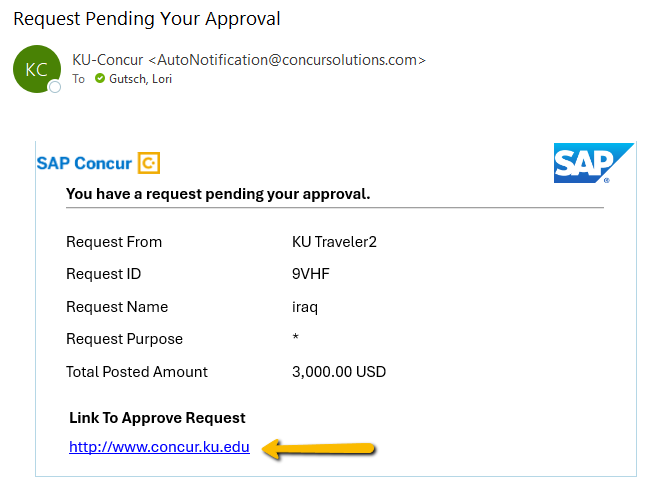
Step Two:
If you are an Approver Delegate, you must use "Act As" to switch to the person you are approving on behalf of.
Navigate to your Approvals page.

Step Three:
From the Requests tab, select the Request Name you wish to open.
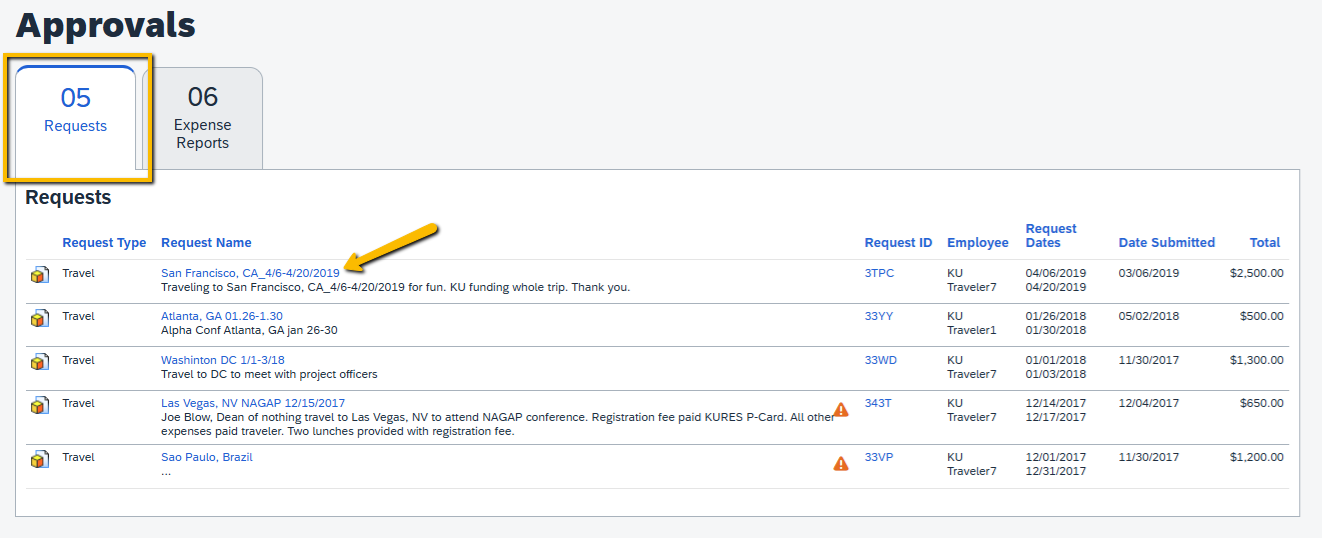
Step Four:
Review the estimated Expenses, Attachments, and open the Request Header to review trip details. Please be sure to review all the information necessary in order to approve for your approval role. Cost Object Approvers CAN and should edit the Header funding on a Travel Request as need for budgetary purposes.
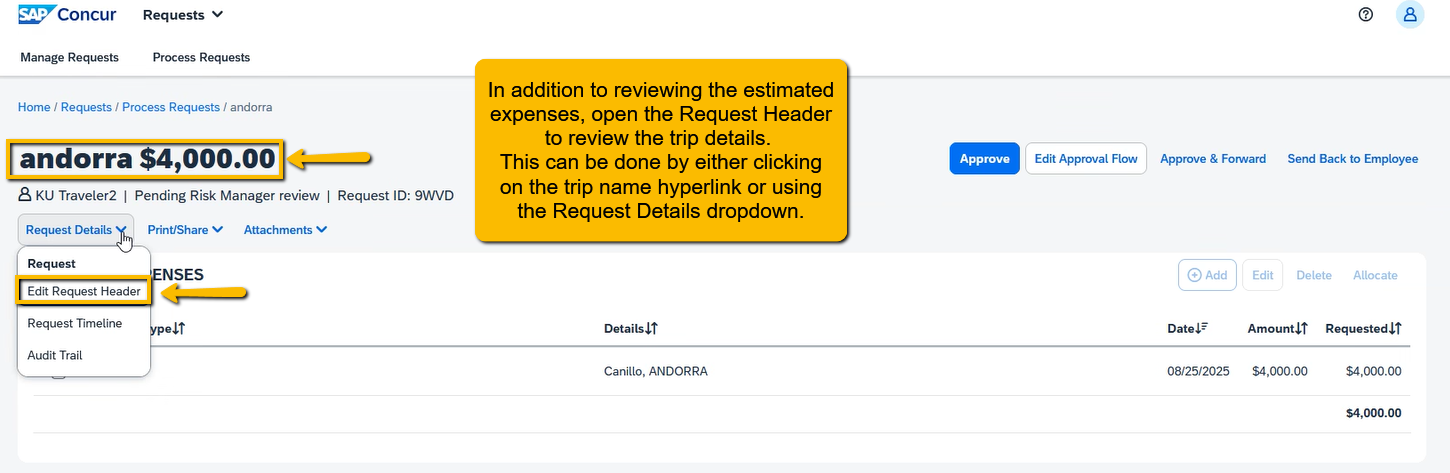
If needed, approvers can add a comment to the traveler that will be visible to them on their Concur Request Status Change email. Save or Close the Header to return to the Approve page.

Step Five:
At this point you are ready to: Approve, Approve & Forward, or Send Back to Employee.
Use Approve - when you are done reviewing and ready to approve the Travel Request and want it to route to the next assigned step/person in the approval workflow. Once approved, you will return to your Approvals page to review/approve other Travel Requests if needed.
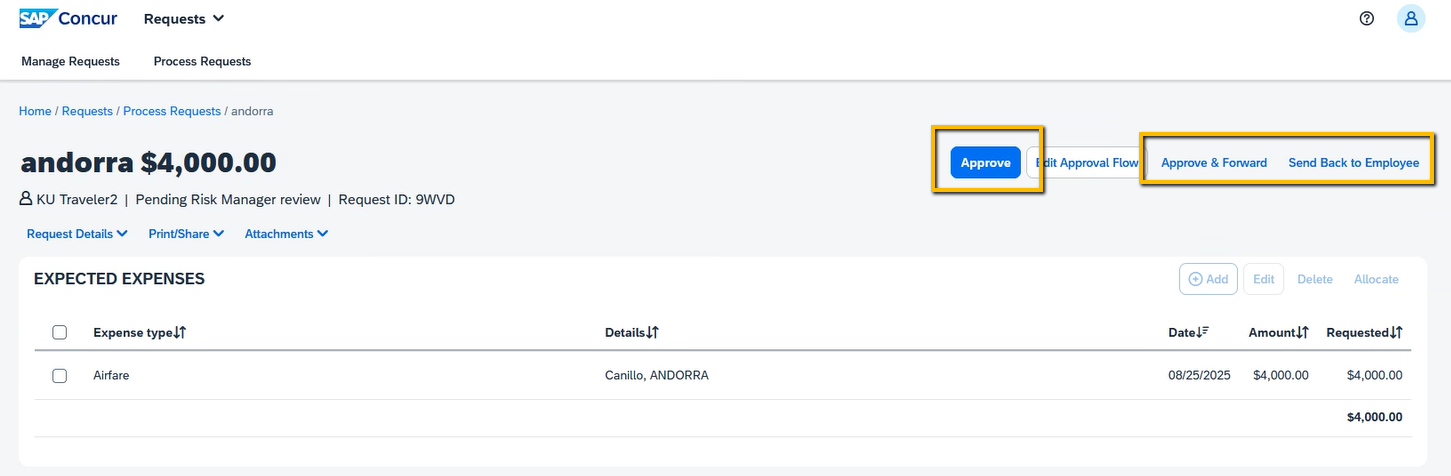
Use Approve & Forward - if you need to add someone else to the approval workflow. Type in their name, select it from the list and Save. Then follow 1. Use Approve above so that it will route to the Added Approver.
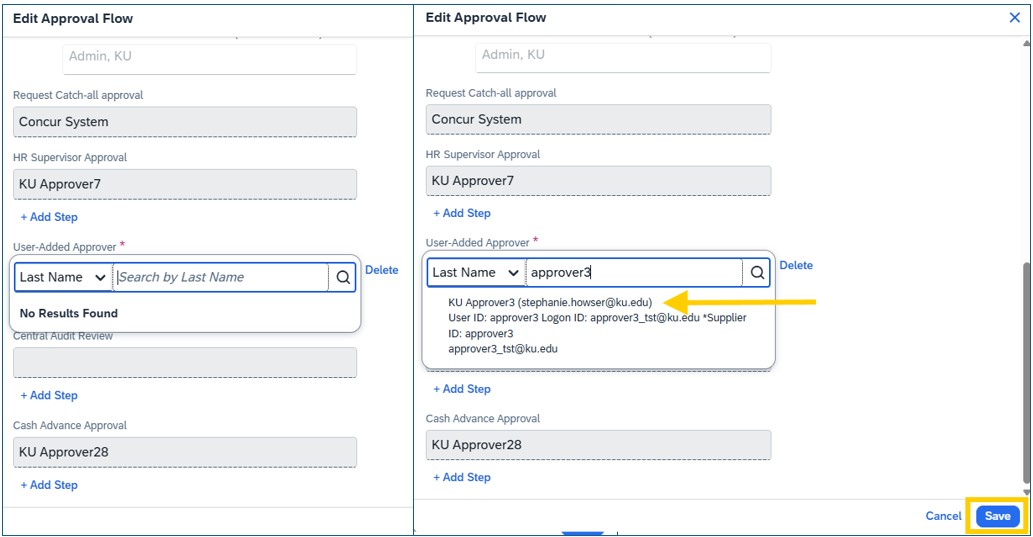
Use Send Back to Employee - if you need to send a Travel Request back to the employee to edit their estimated trip expenses -or- are denying the Request.
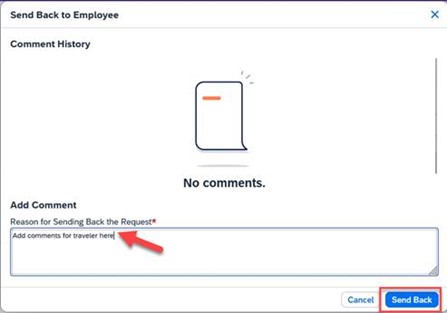
Step Six:
Once you have approved a Travel Request, you will return to your Approvals page to continue with your approvals. If finished approving and ready to exit Concur, the Sign Out is found in the upper right corner were Profile Settings is found.
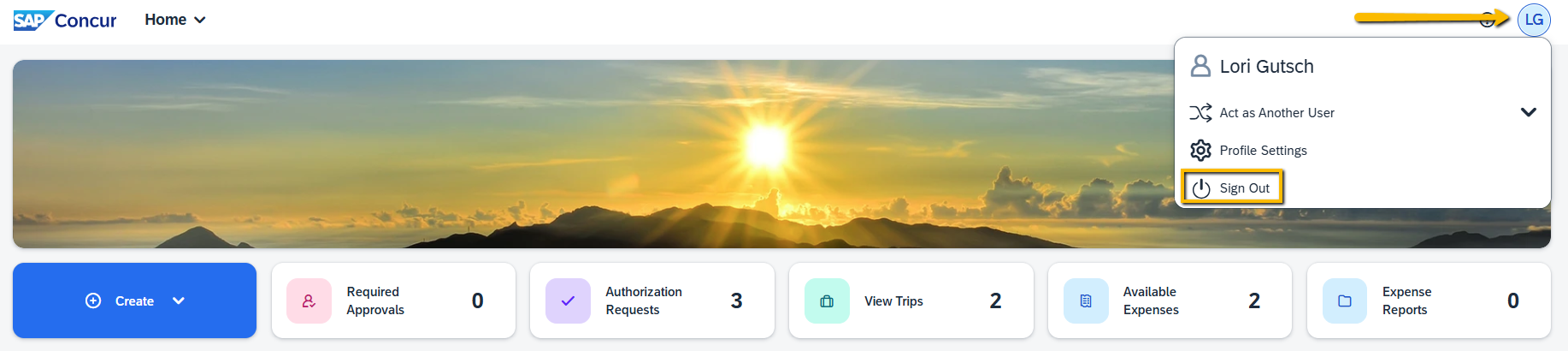
*NOTE: Concur only allows for ONE default Supervisor Approver, which is the employee's primary supervisor in HR Pay. If an employee has more than one supervisor and their TR needs to be approved by a supervisor other than the default, the default supervisor approver must use Approve & Forward to add the other supervisor to workflow at the employee's request.