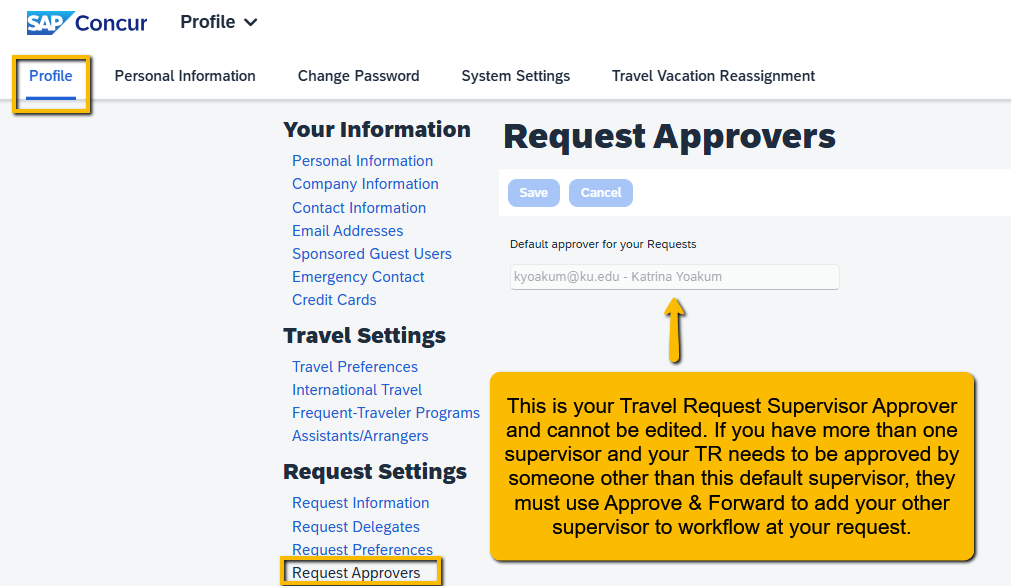Creating a Concur Travel Request
Overview
KU employees can create, edit, delete, cancel, and copy a Travel Request (TR) in Concur. TRs are needed as a means to facilitate and document various approvals, encumber funds against the appropriate budgets, and help ensure Duty of Care, Export Control, IT security, and Travel Insurance coverage. Although all Concur TRs route through a funding-driven system approval workflow, there may be internal department approvals needed for items like travel awards which are applied for outside of Concur. Please contact your department administration if you are unsure about your department's process.
Travelers are encouraged to create their own Travel Requests as it eliminates duplicate efforts and places ownership with the traveler. If a Traveler has a Request Delegate or SSC/LSI/IPSR support staff create their Travel Request on their behalf, they still MUST review and submit the TR into workflow themself.
In situations such as non-employee student travel, new hires not yet actively employed or those in-between appointments, a TR must be entered by an SSC/LSI/IPSR proxy. In these situations, please contact your SSC or LSI/IPSR travel processor. TRs are not created for Guest travelers.
Have your funding & estimates ready
Concur Travel Requests are created using your pre-determine trip funding and best estimation of the travel expenses for your university business or research trip. Please have the trip funding and estimated university or research project travel expenses gathered before starting your TR. You can get pricing estimate by using the Trip Search on the Concur home page or from any website. Follow steps below to create a Concur TR.
Step One:
From the Concur Home Page (accessed through your KU Single Sign On (SSO) at concur.ku.edu):
- Select the + Create dropdown
- Choose Start a Request
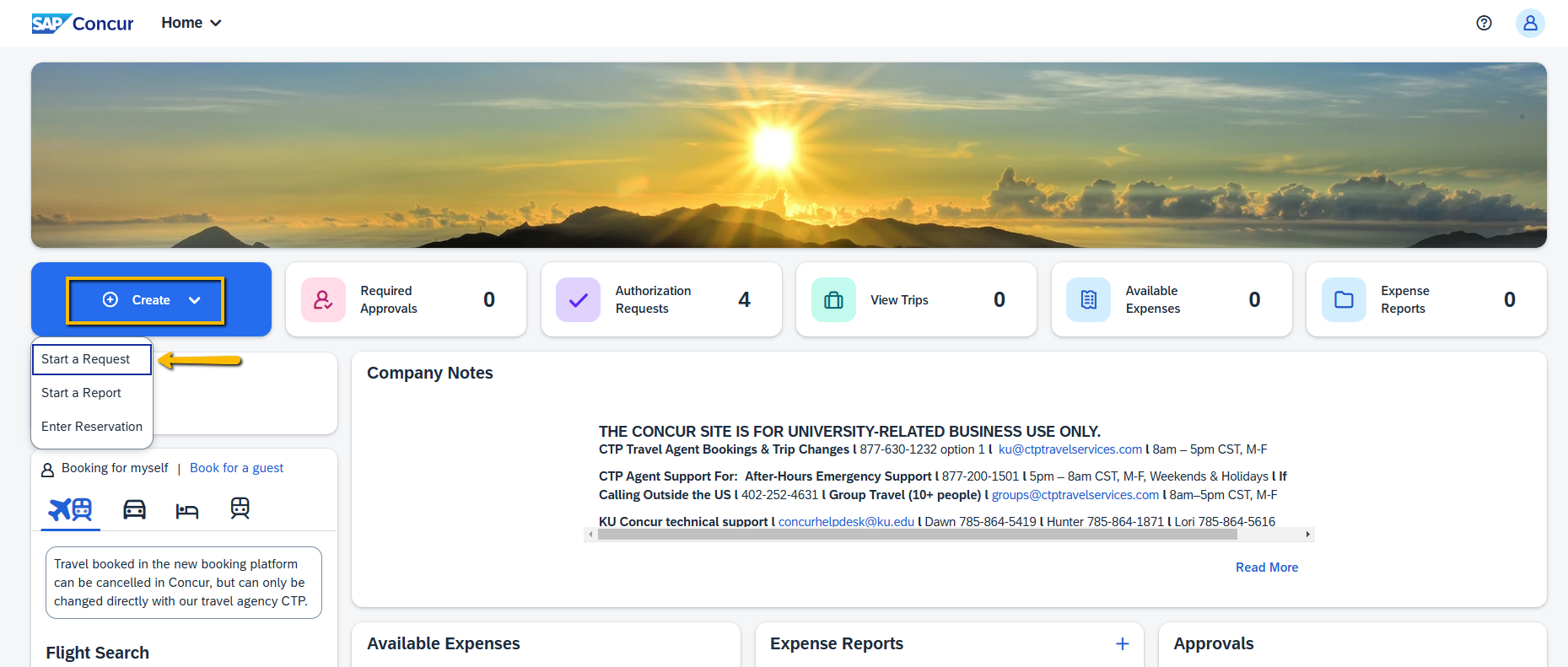
Step Two:
On the Create New Request (or Request Header) page:
- Complete all required fields indicated with a red asterisk next to the field title and any of the optional fields necessary to assist in the completion and approval of your TR.
- Select the Create Request button at the bottom right to go to the Expected Expenses page where you will enter your estimated travel expenses.
Request Header Field Descriptions:
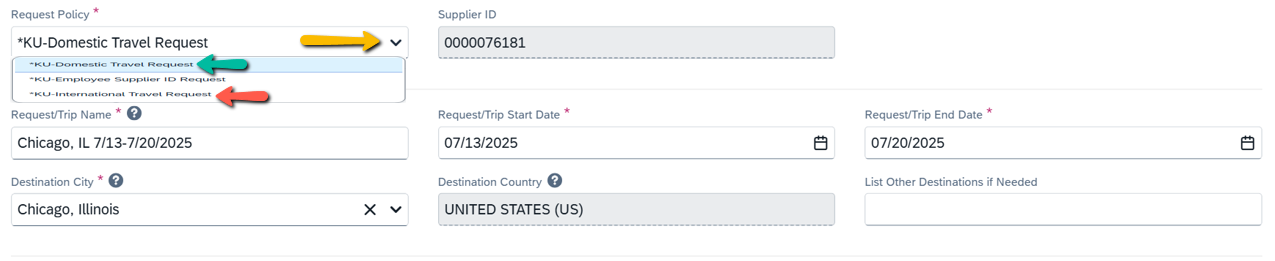
- Request Policy - Use dropdown to select either Domestic or International Travel Request Policy.
- Supplier ID - Info auto-populates or is created as part of the Request process, ignore this field.
- Request/Trip Name - Required naming convention for consistency across campus: Enter name as Destination City, State or Country and Dates of Travel.
- Example: Phoenix, AZ 7/13-7/20/2025
- field has a 32-character limit
- Request/Trip Start & End Dates - Dates your travel starts and ends, includes both business and personal days if applicable.
- Destination City - Start typing the destination city and Concur will provide a list of global destinations available to select from. The Destination Country will auto-populate based on your Destination City selected.
- Email fsku@ku.edu if the destination you are traveling to is not listed and they will add it.
- If traveling to more than one location, select where you plan to spend most of your time and indicated the other locations in the List Other Destinations field.
List Other Destinations if Needed - list other trip destinations. If you run out of space in this field, please add other destination in the Explain Business Purpose & Funding field.

- Trip Type - Select appropriate Trip Type from the drop-down list.
- Only over night Out-of-State and International TRs are required by policy. However, some departments require their travelers to have a TR for all travel regardless of location, so an In-State option is available for Domestic Travel Requests.
- Traveler Type - Your Traveler Type will default based on your HR Pay status.
- Request/Trip Purpose - Select appropriate generic Trip Purpose from the drop-down list. Used for reporting purposes.
Personal Travel - Answer using the Yes/No drop-down list. If yes is selected, please enter personal travel dates in the Personal Dates of Travel field.

- Funding String fields - Consists of: Legal Entity, Cost Center, Fund, Project, CF1 and Reimbursable.
- The Legal Entity and Cost Center will auto-populate based on the traveler's primary HR employee record. This is NOT always the correct funding for your trip. If possible, please be sure to determine the funding before completing your TR.
- If you know and need to edit your funding, you can search for your Cost Center, Fund, Project, CF1 and Reimbursable by either name (TEXT) or number (CODE).
- The funding string fields can be changed to the funding indicated by your department's budget manager, AMS Grant Coordinator, or person awarding travel funds as needed for each travel request.
If you do not know your exact funding string, please leave the defaulted funding and indicate what you know of your funding for the trip in the Explain Business Purpose & Funding field and your SSC, travel processor, or budget approver will complete the funding string.
- The Legal Entity and Cost Center will auto-populate based on the traveler's primary HR employee record. This is NOT always the correct funding for your trip. If possible, please be sure to determine the funding before completing your TR.
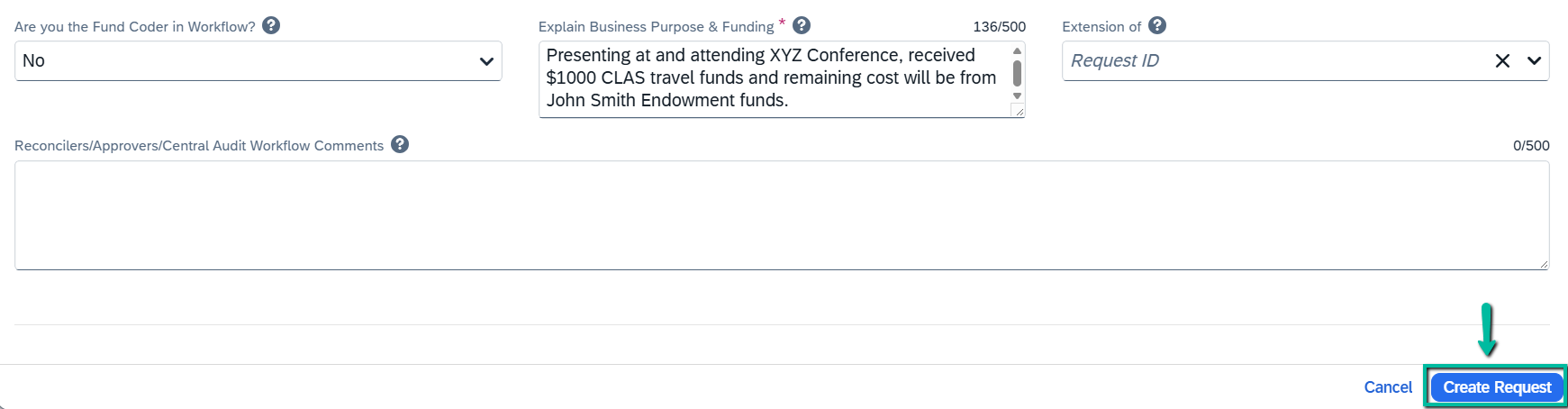
- Fund Coder - This field is for SSC/LSI/IPSR when they are creating a TR on behalf of a travel and they are also the Fund Coder in workflow. Leave as NO if you are not an SSC/LSI/IPSR support staff.
- Explain Business Purpose & Funding - This field has a 500 character limit and is VERY IMPORTANT in helping the SSC and Approvers to complete and approve your TR. Please include the following information:
- Provide a detailed explanation of trip's business purpose(s).
- i.e. Presenting at Annual Innovators Conference -or- Collect soil samples for XYZ research project -or- Meeting with Prof John Smith to discuss XYZ research project.
- Specify the university funding source(s) that will be used for the trip expenses.
- i.e. Received $1000 CLAS travel fund -or- Funding from NIH grant -or- $500 approved dept. travel funds & remainder from John Smith Endowment account.
- If applicable, explain special circumstances or reason why no university funds will be used.
- i.e. As keynote speaker, the conference holder is paying trip expenses, I will not be seeking reimbursement -or- Staying with family, will not have lodging expense.
- If you are a Grad student and your supervisor or trip sponsor will be different than your current supervisor by the trip dates, add this comment: Please add (insert their name here) as a supervisor approver. (*see Note at end of this guide to see how to see who is listed as your supervisor in Concur)
- If not enough space in the List Other Destinations field, list other destinations visiting during your trip.
- Provide a list of additional travelers if traveling with non-employee students that will not be seeking reimbursement for any travel expense.
- NOTE: For group travel, all employees need their own TR and TRs need to be created by the SSC for non-employee students that will seek travel expense reimbursement.
- Provide a detailed explanation of trip's business purpose(s).
- Extension of - Nothing needs to be done with this field. Ignore this field.
- Reconcilers/Approvers/Central Audit Workflow Comments - Travelers do not enter anything in this field. This field is used by reconcilers, approvers, and central audit to add comments as needed in the TR in workflow. Your comments/information is added in the Explain Business Purpose & Funding field.
- Create Request - Select Create Request button to create a TR ID number and navigate you to the Expected Expense page were you add your trip estimated costs.
Step Three:
On the Expected Expenses page, add ALL estimated travel expenses that will be paid for or reimbursed by KU, KUCR or KUEA funds. This is your best estimation and not meant to be exact amounts. If you have funds available, reimbursement can still be request after the trip for expenses not listed on your TR.
- Select the Add button, then select the name of an Expense Type you want to estimate.
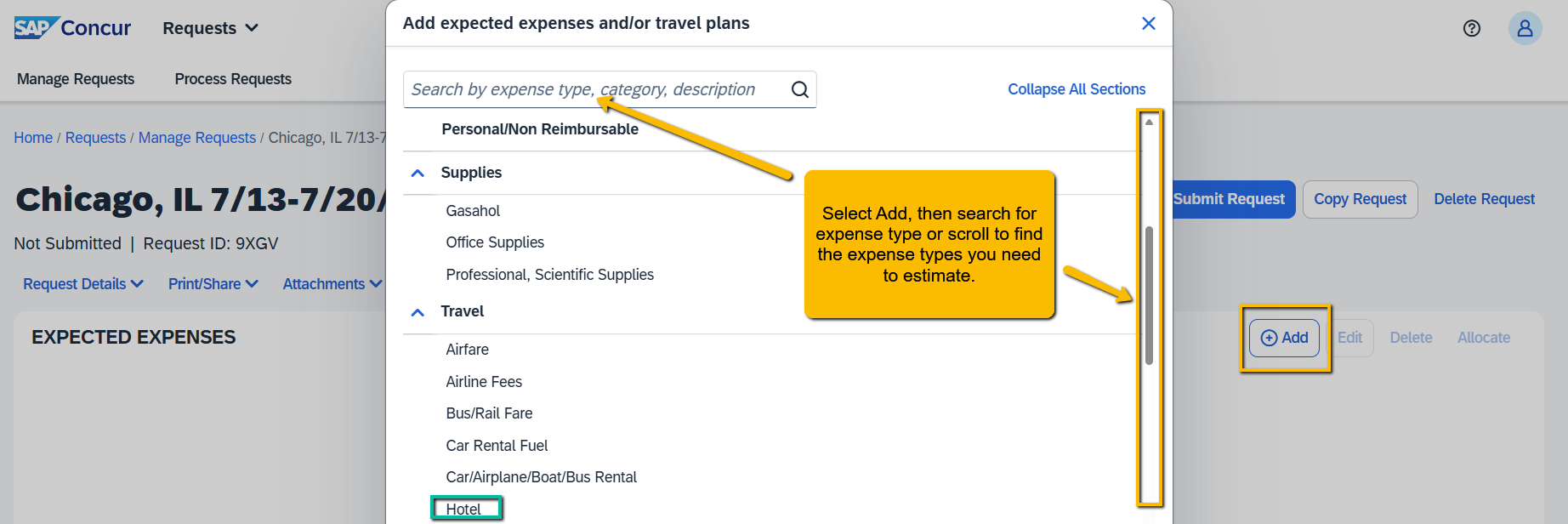
Enter the total estimated Amount - not the daily rate (hotel/car rental) to be paid for or reimbursed by state, research, or endowment "university" funds, and add a Comment such as method of payment or other helpful information as needed.
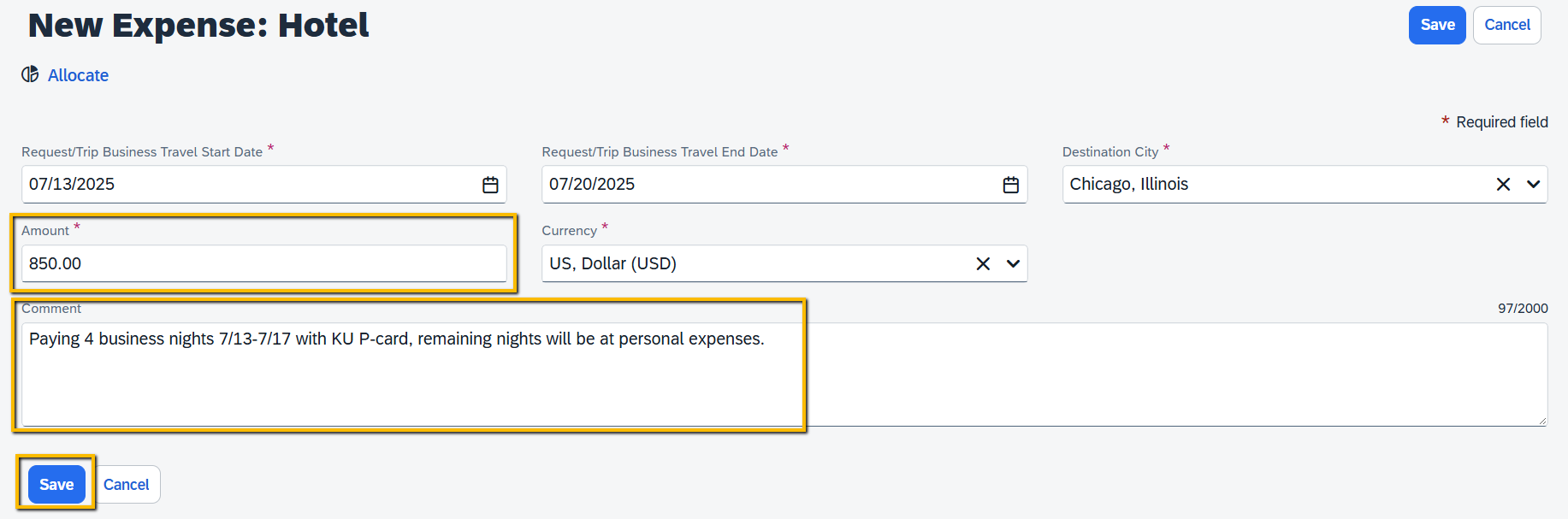
- Note: If your travel will be fully paid for by a third-party entity (not KU (state), KUCR (research), or KUEA (endowment) funds) or paid personally without seeking reimbursement, select the Personal/Non Reimbursable expense type. Then enter the amount as 0 (with no dollar or decimal sign), add a comment explaining the external funding, and select Save. Then finish Step Four below to document your trip in the Concur system for institutional compliance and insurance coverage purposes. EXAMPLE of a $0 TR:
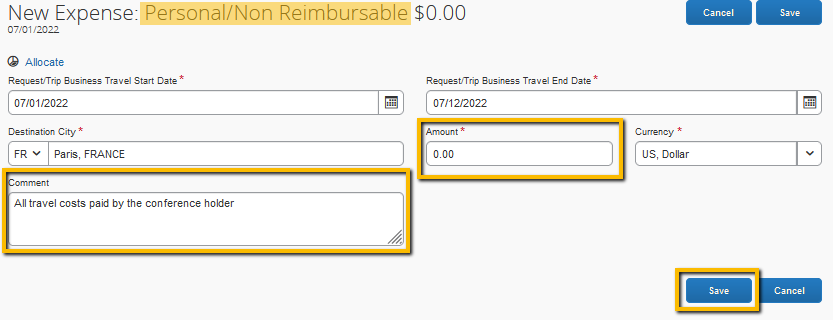
- Note: If your travel will be fully paid for by a third-party entity (not KU (state), KUCR (research), or KUEA (endowment) funds) or paid personally without seeking reimbursement, select the Personal/Non Reimbursable expense type. Then enter the amount as 0 (with no dollar or decimal sign), add a comment explaining the external funding, and select Save. Then finish Step Four below to document your trip in the Concur system for institutional compliance and insurance coverage purposes. EXAMPLE of a $0 TR:
- Select Save.
- Note: Ignore the Allocate hyperlink.
- Repeat steps 1, 2, and 3 for each estimated travel expense type until your total university or research trip expense estimate is complete.
- Note: The meal per diem and mileage rates are already configured into the system in the 'Meals and Incidentals' and 'Mileage' expense types. When Meals is selected and saved it will auto-calculate the total maximum meal per diem based on the trip location/dates, and with Mileage when you add the total number of miles and save the mileage estimate amount auto-calculates based on the number of miles entered.
Users should estimate and include all expected trip-related expenses to be paid for or reimbursed by university funding. With all expenses included in your request, an approver can make a more informed approval decision based on the entire trip cost and more accurately encumber travel costs. Here are the most common travel expenses:
- Airfare
- Hotel
- Registration fee
- Car rental or Taxi
- Mileage
- Meals and Incidentals
- Parking
- Tolls
If your trip is KUCR project funded and you wish to request a Cash Advance this is done while creating your Travel Request. To do so, once you have your Travel Request trip information entered, before submitting the TR:
- Select Request Details.
- Choose Add Cash Advance.
- Enter requested Cash Advance Amount, Justification or the business purpose of trip, and Comments as to need/use of the advance.
- Select Save.

- Cash Advance Amount - This field is not required, but needed if you wish to request a Cash Advance from your Research funds. Enter the amount of your requested cash advance if travel expenses are KURES funding. Cash Advances are not allowed on UKANS or Endowment funding.
- Justification - This field is not required, but needed if you wish to request a Cash Advance from your Research funds. Enter business purpose of travel related to grant.
- Cash Advance Comment - This field is not required, but needed if you wish to request a Cash Advance from your Research funds. Enter any additional information necessary to explain the need and use of for Cash Advance in order be considered for approval.
- NOTE: The Cash Advance portion of the TR routes to the KUCR central office for review and approval after the TR has been approved by the Cost Object (funding) approver. Cash Advances will be paid no more than 30 days prior to travel.
Note: Cash Advances are only allowable on KURES research funded travel.
Step Four:
With all your Expected Expense estimates and Cash Advance (if applicable) entered, finish and Submit your TR by following the last steps.
- Select Attachments to attach documents to help support or explain your travel or funding sources, such as:
- travel award confirmation email
- designated department funding email
- attendee list
- conference or meeting agenda, etc.
- NOTE: Please do not attach actual travel receipts here in your TR. Receipts need to be either submitted to your SSC via the Finance Service Portal or uploaded into Concur Expense.
- For International TRs, if you have an Alert at the top of your screen, open the alert message using the dropdown on the right side of the Alert box.
- Select the View link to access and click on the Travel Risk Advisory.
- Then you can check the Consent box to indicate you have reviewed the travel risks and acknowledge your understanding of the risk to travel to the location.
- NOTE: A Travel Request with this Travel Advisory Alert CANNOT be submitted without the traveler opening the Travel Advisory and Consenting. Request Delegates, SSC, LSI, or ISPR support staff are not allowed to consent on behalf of others. This Consent replaces the current International Affairs High-Risk Acknowledgement Form.
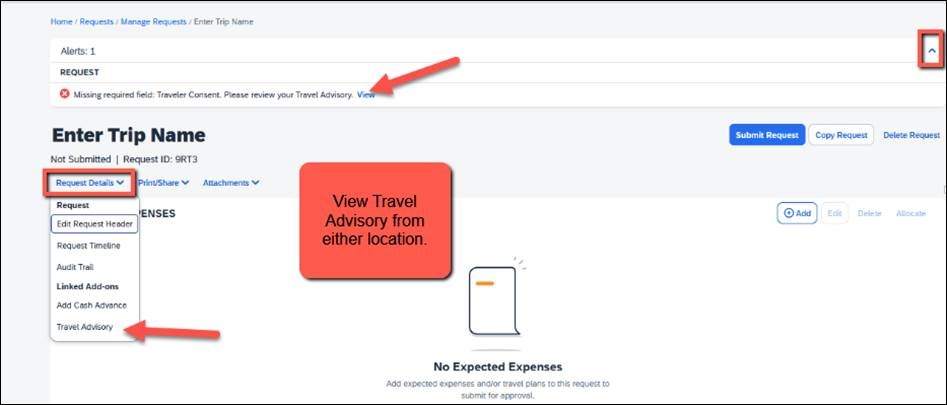

3. Select Submit Request.
4. A pop-up box will appear to confirm. Select Accept & Submit.
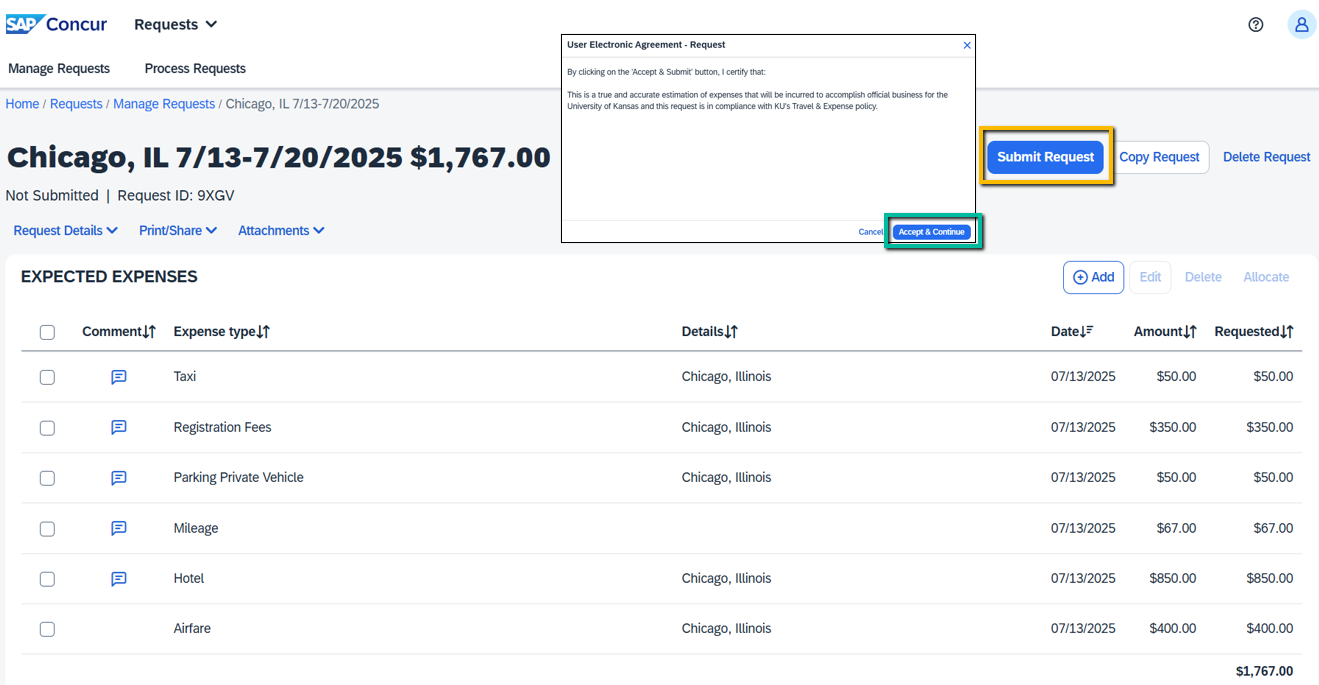
The Travel Request will then route to the following review/approval levels:
- International Threat Committee - for safety/risk and export control review for International TRs. Based on country risk level, consists of Global Risk & Security, Gen Counsel, International Affairs, and HR leadership. (See final NOTE below)
- Fund Coder - for TR review/approval and entry of appropriate Funding String if need. The Fund Coder is the individual assigned to support the Cost Center in the Request Header, generally the SSC or department travel processor/reviewer. This role is specific to Concur Travel Requests.
- Cost Object Approver (COA) - for TR review and editing & approval of funding for the trip. The COA is the department budget individual assigned to approve all transactions for the Cost Center entered in the TR. This role applies to all financial transactions for a given Cost Center (Concur TRs, Travel & P-Card Expense Reports, FITC Requisitions and Invoices, etc.).
- HR Supervisor - for review and the acknowledgement of their approval of the trip (travel location and dates - not funding). This is the traveler's primary supervisor in HR Pay.
Upon HR Supervisor approval, if the Travel Request contains a Cash Advance request it will route to the KUCR central office for review and final approval. If it does not, the TR has completed its final approval.
Upon final approval, an email supplying the TR details is sent to the traveler indicating the Status of their Concur Travel Request is Approved.
Also, by selecting Requests from the menu bar at the top left-hand of the Concur screen, travelers can see the status of their TRs on the Manage Requests page.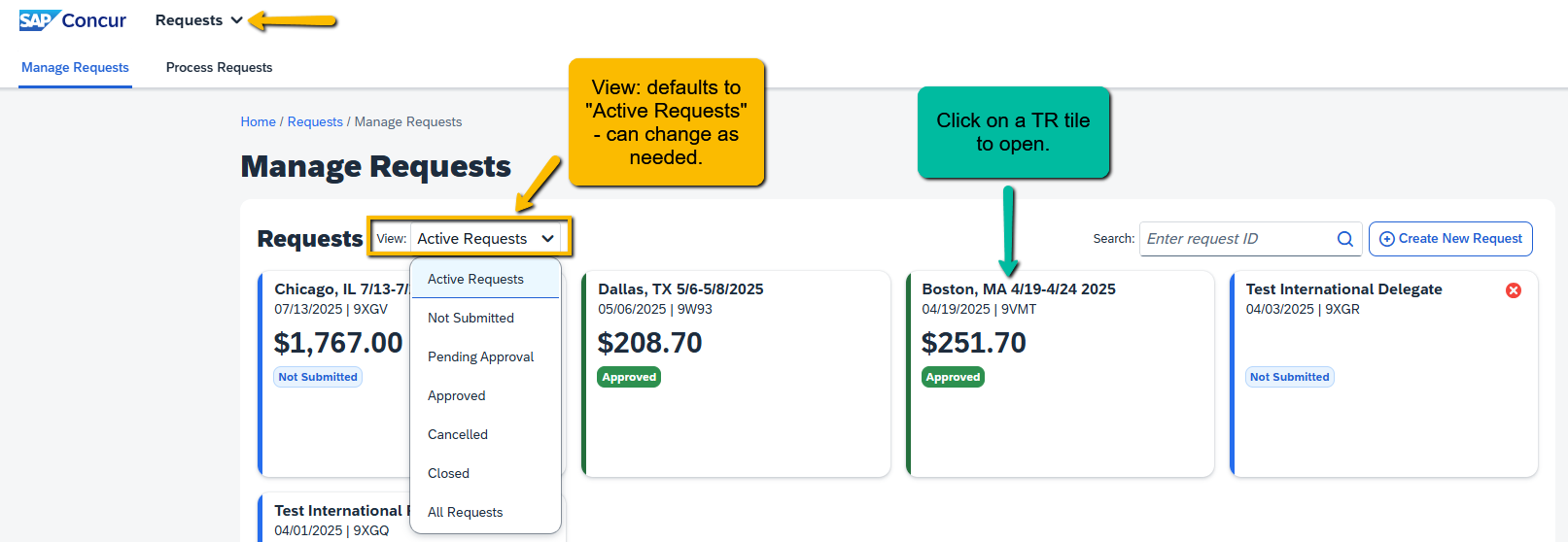
PLEASE BE AWARE: The day you submit an International TR, you will receive an auto-email from GRS via Concur with additional information including a requiredInternational Travel TDX form link that asks for export control and IT security information. You MUST complete and submit that form in order for GRS to approve your Concur TR. If have not received your TDX form within 3-4 days, they will send your TR back to you with a message remining you to fill out the form they emailed to you and you will need to re-Submit your Concur TR back into workflow.
*NOTE: Concur only allows for ONE default Supervisor Approver, which is the employee's primary supervisor in HR Pay. If an employee has more than one supervisor and their TR needs to be approved by a supervisor other than the default, the default supervisor approver must use Approve & Forward to add the other supervisor to workflow at the employee's request.