Connecting Mobile Travel Apps to Concur for Electronic Receipt Submission
Overview
This training guide explains how to link your applicable mobile travel apps to Concur enabling e-receipts for your business travel to be sent directly to your Concur Expense profile. Here are a few of the popular apps available to link: Booking.com, Uber, Lyft, the Parking Spot, and Spot Hero.
Don't forget to always notify your SSC or travel processor of electronic receipts you have sent to or uploaded into your Concur Expense and give them the funding information so they can process the expense on your behalf.
KU employees can access Concur through their KU Single Sign On (SSO) at concur.ku.edu.
Step One:
From the Concur Home Page, select the App Center from the menu at the top of the page.
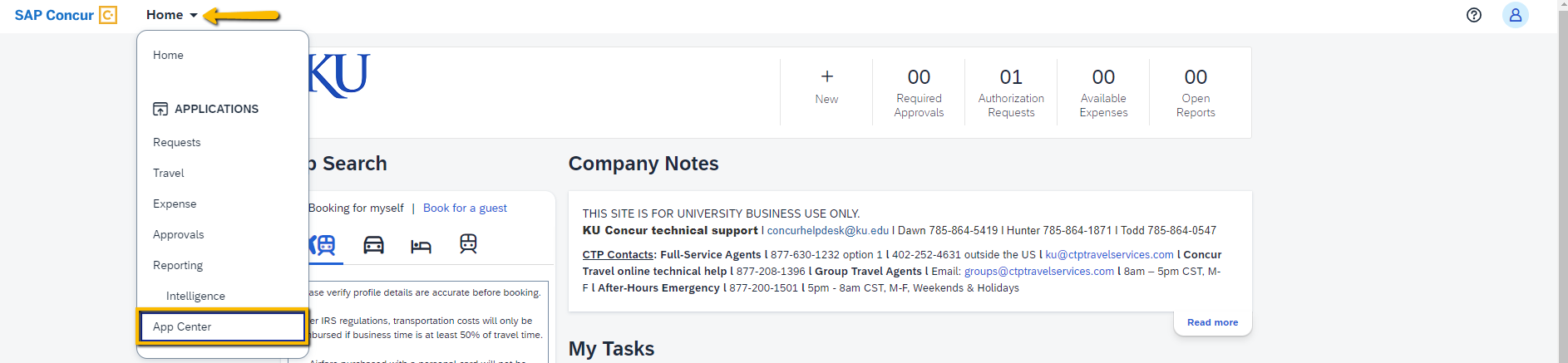
Step Two:
- Search and find the App you want to connect with and select the Icon for that App.
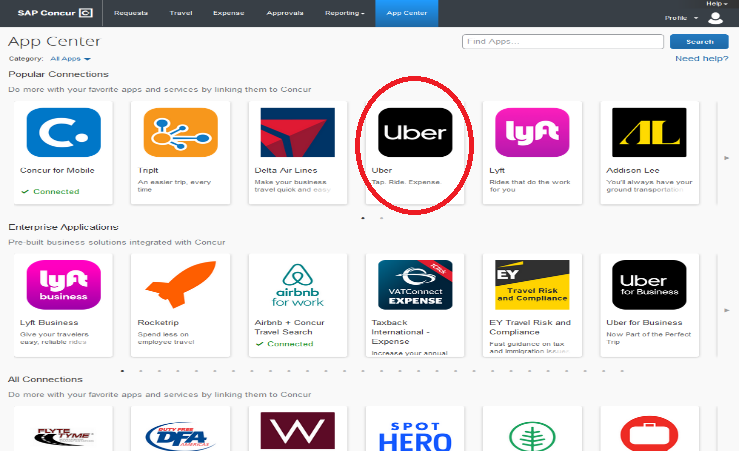
- Select Connect.
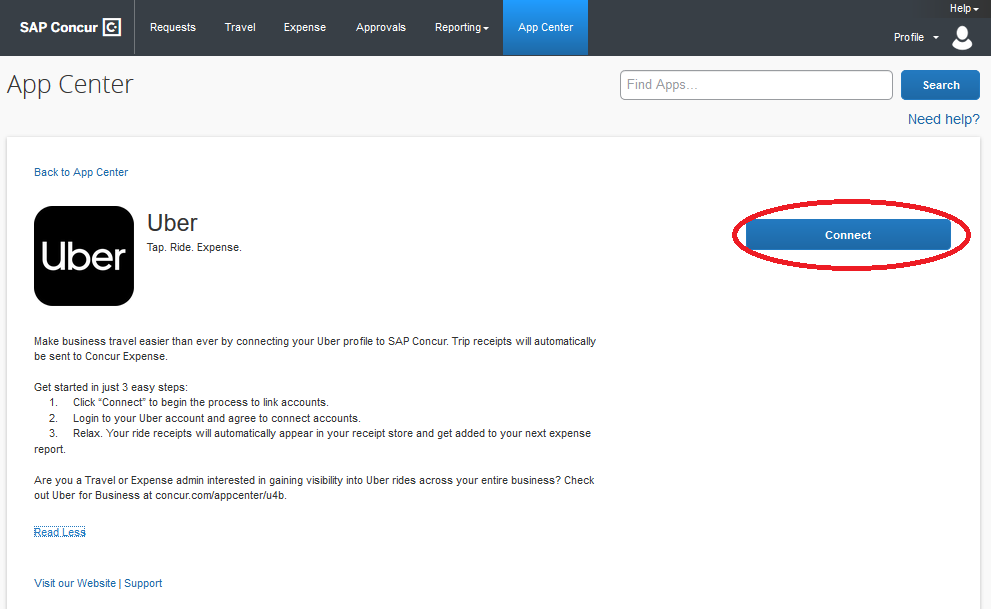
Step Three:
Check the Concur App Center End-User Terms and Conditions and Shared Information boxes, then select I Agree.
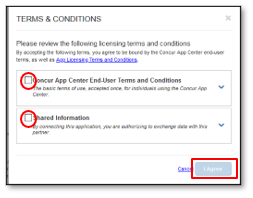
Step Four:
- Follow the prompts to Log in to your App account. This will connection your app with Concur.
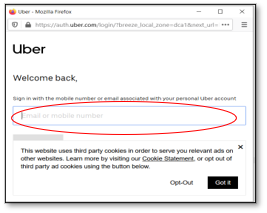
- When you have successfully connected your app, the App will show as Connected in the App Center.
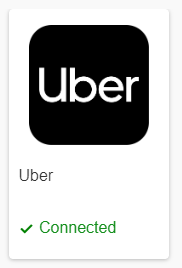
If you wish to disconnect, from the App Center select the App then select Disconnect.
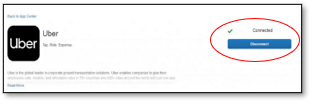
NOTE:
- If saving your University P-card in your travel apps, make sure you switch to a personal payment method when using the app to pay for personal expenses.
- Some Apps will allow you to set up a Business Profile which will allow keeping business travel receipts separate from personal receipts.