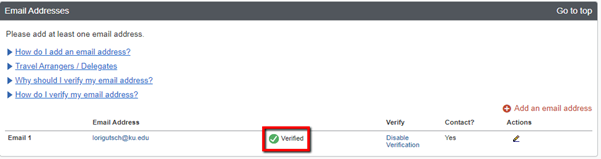Verifying your Email Address in your Concur Profile
Overview
This training guide explains how to verify your email address in Concur. Your KU email has been pre-loaded into your Concur Profile, but will need to be verified. Each employee must verify their own email address(es) in Concur, this cannot be done by an Arranger/Assistant/Proxy. By verifying your KU email address, you are giving Concur the ability to associate information forwarded from that email address, the Concur Mobile apps, or the apps of Concur partners (such as Uber, Parking Spot, etc.) to your Concur account. Once verified, you can forward email receipt images from your verified email address to receipts@concur.com to have your receipts uploaded directly into your Available Receipts in Concur. Additionally, using your verified KU email you can sign in and utilize the Concur Mobile App to make or view travel arrangements and submit receipt images.
If you did not verify your email address when you updated your profile, these instructions will walk you through the process. KU employees can access Concur through their KU Single Sign On (SSO) at concur.ku.edu.
Step One:
Navigate to the Email Addresses section of your Profile:
- From the Concur Home page, select Profile > Profile Settings.
- From the Profile Options page, select > Email Addresses.

Step Two:
Add an email address and Verify as needed.
- Select Add an email address.
- Your KU email address should already be loaded in the Email Addresses section of your profile. You can add additional email address here. Travel itineraries will be emailed to the address(es) you list here.
- It is strongly recommended that you add the email address of your SSC or travel expense processor here. This will ensure they get a copy of your travel itinerary for documentation purposes.
- Select Verify.
- By verifying your KU email address, you are giving Concur the ability to associate information forwarded from that email address, the Concur Mobile apps, or the apps of Concur partners (such as Uber, Parking Spot, etc.) to your Concur account.
- Do not verify the SSC or travel processor's email address. They will verify it on their own profile.
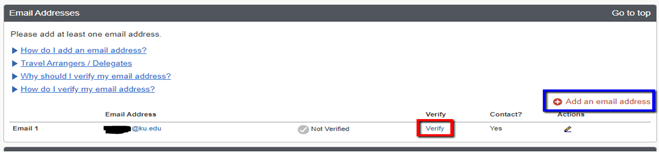
Step Three:
Find the Concur Email Verification email in your email inbox.
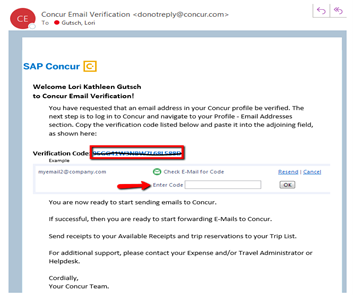
- Copy the code from the email.
- Paste it into the Enter Code box in your Concur profile.
- Select OK as shown in the example displayed in the email.
Step Four:
Repeat process for all other email addresses you added that you might send a receipt from. Once verified it will look like this in your Concur profile.