Create a Travel Request for Someone as a Delegate
Overview
If your job duties include assisting an employee traveler by creating their Concur Travel Requests and they have given you Request Delegate access to their Concur, you have the ability to "Act As" that employee in order to create a Travel Request for them.
If needed, an employee can be set up as a Request Delegate for more than one employee traveler.
Note, a Request Delegate can create a Travel Request on behalf of an employee they are a Delegate for, but they cannot submit the Travel Request, only Notify the employee it is ready for their submission. Travel Requests MUST be submitted by the employee traveler.
Travel Requests for non-employee students must be created by the Finance SSC, LSI, or IPSR support staff, and TRs are not required for Guest travelers.
KU employees can access Concur through their KU Single Sign On (SSO) at concur.ku.edu.
Step One:
A Request Delegate must first switch to the employee's profile for which they need to create a Travel Request for.
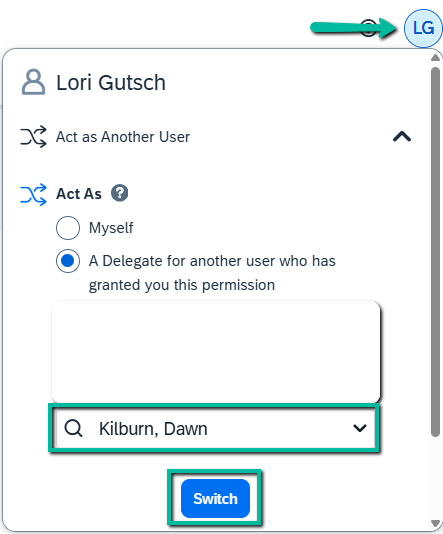
Step Two:
At this point, create the Travel Request for the employee traveler following the same instructions found on the Creating a Concur Travel Request guide. The only differences being:
- Only the employee traveler should Consent to any Alert for a Travel Risk Advisory. If you see this Alert, leave it for the traveler to Consent.

- You will have a Notify Employee button instead of a Submit Request button. So when you are finish creating the Travel Request use this Notify Employee button to send them an auto-email from Concur letting them know they have a Request Ready for their Submission.
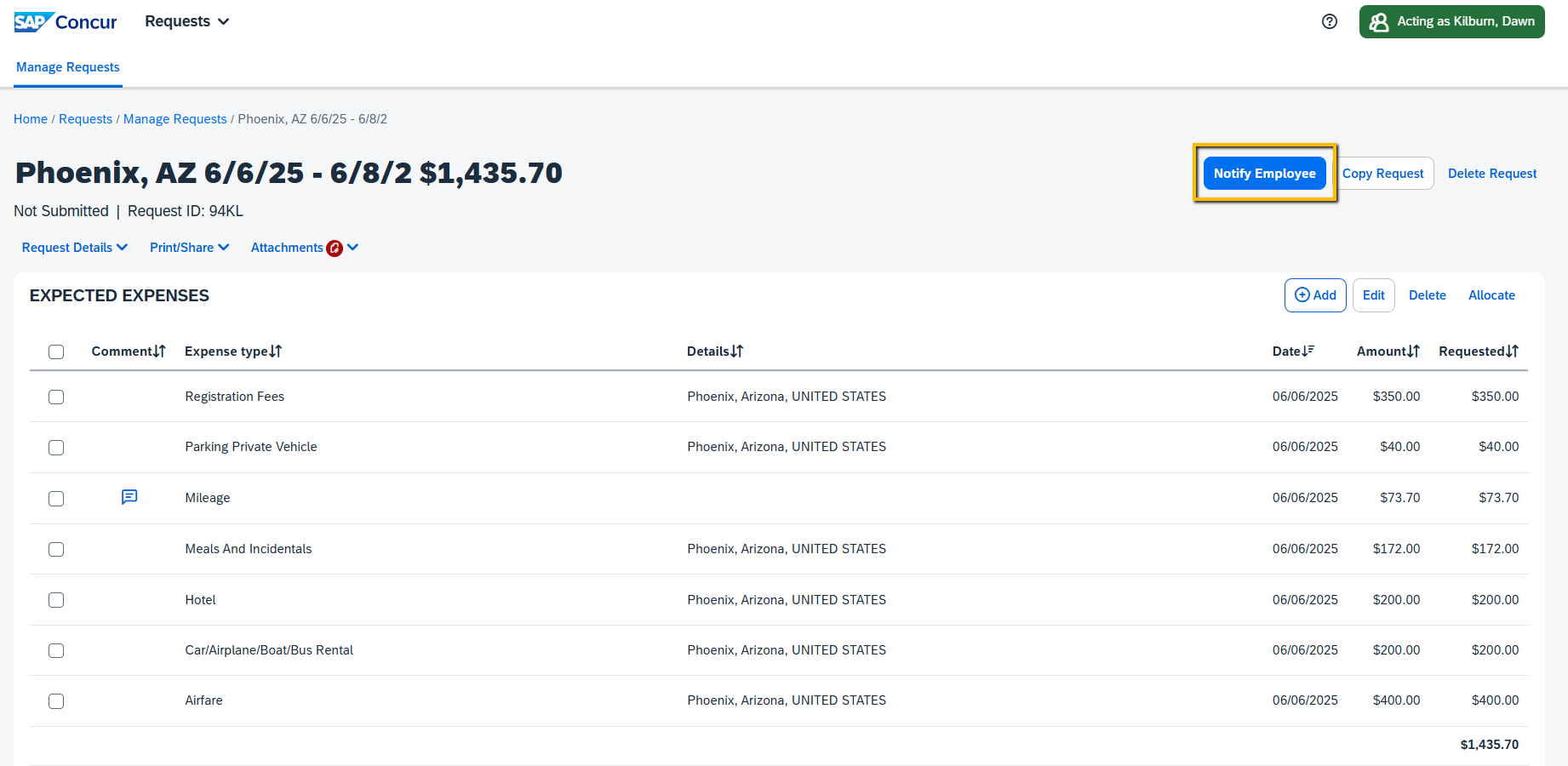
Step Three:
Once finished, Switch back to Acting As: Myself.
