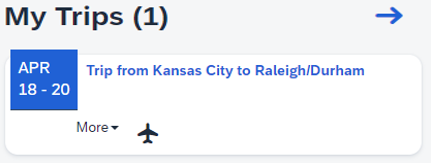Connecting External Bookings with Concur TripLink - Travel Partner Integrations & TripIt Pro
Concur TripLink and TripIt Pro help the university manage travel across a variety of booking channels by capturing reservation itineraries and receipts from external bookings, and integrating them into their Concur. Integrations with these channels provide KU broad visibility into spend and duty of care traveler safety, while university travelers enjoy flexibility and ease of use while remaining compliant with KU travel policy.
External bookings can be captured in two primary methods.
- TripLink - pre-built integration connections that employee travelers can enable in their Concur with various travel partners. These travel partners include most major suppliers such as Marriott, United, Delta, American, and more.
- TripIt Pro - a popular travel itinerary mobile app that captures itineraries from forwarded travel confirmation emails, regardless of where the plans were booked.
When employee travelers use the TripLink enabled connections or TripIt Pro process to book and organize their travel plans, they share the trip with Concur, providing the university visibility into their business travel details for traveler safety.
The steps below first outline how to enable the TripLink travel partner integration connections so you can book your travel directly on connected partner websites and automatically create an electronic Reservation for your booking in Concur. Then how to create, link, and utilize a TripIt Pro account to create Concur Reservations for non-partner travel suppliers bookings.
Enable Concur TripLink - Travel Partner Integrations
Step One:
Access Concur through your KU Single Sign On (SSO) at concur.ku.edu.
Add your various Frequent Traveler Program numbers for the participating travel suppliers you want to connect and Enable the connections.
To do this:
- In Concur, select TripLink from the dropdown list in the upper left hand of the screen to access the Concur TripLink page.
- Select the Add Program button next to the participating supplier you want to connect, add your Frequent Traveler Number and Save.
- Repeat this step for each supplier you wish to connect.
- Select the Enable button to enable the integration connections with the various travel suppliers via your Frequent Traveler accounts.
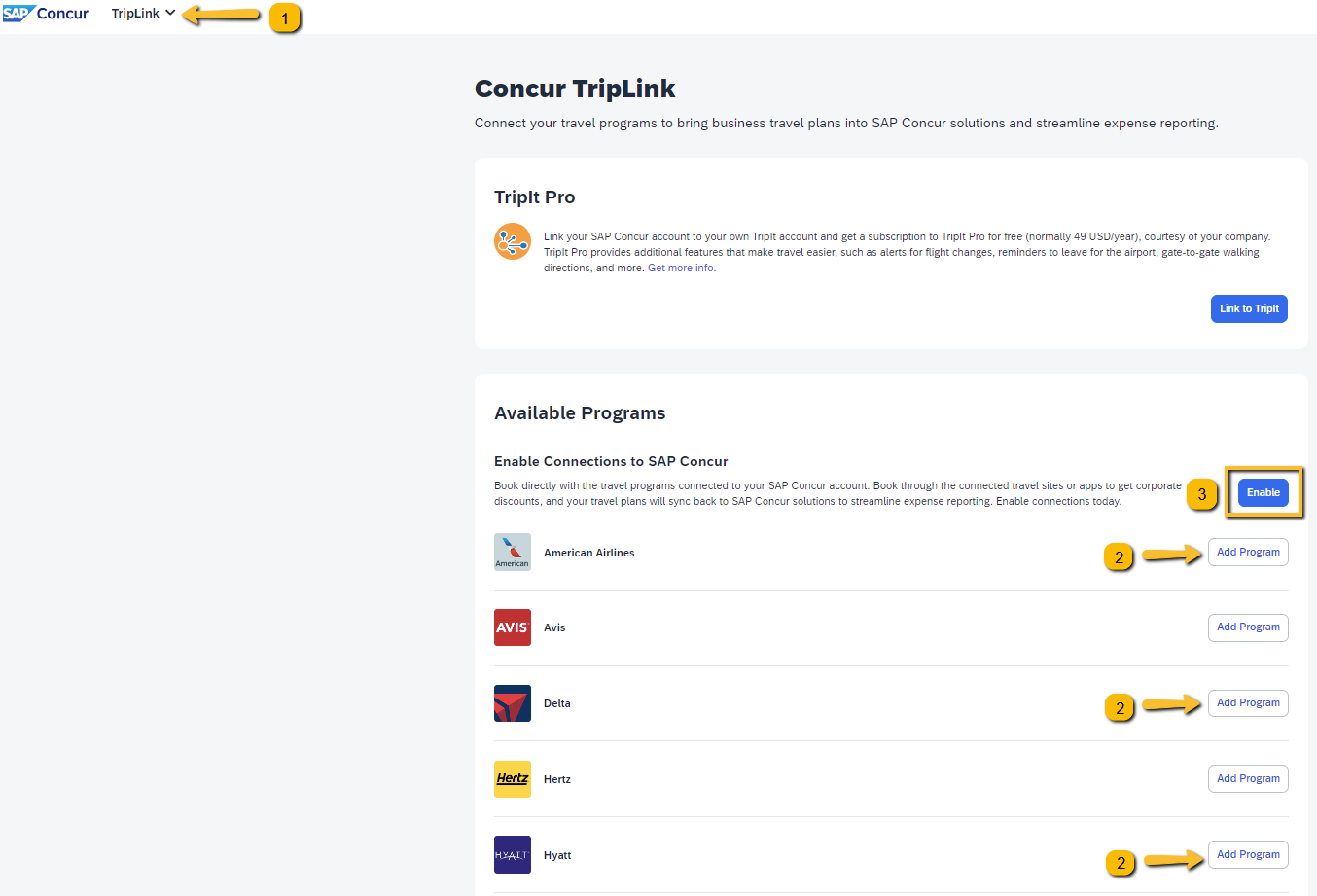
Step Two:
Confirm your various accounts are Connected.
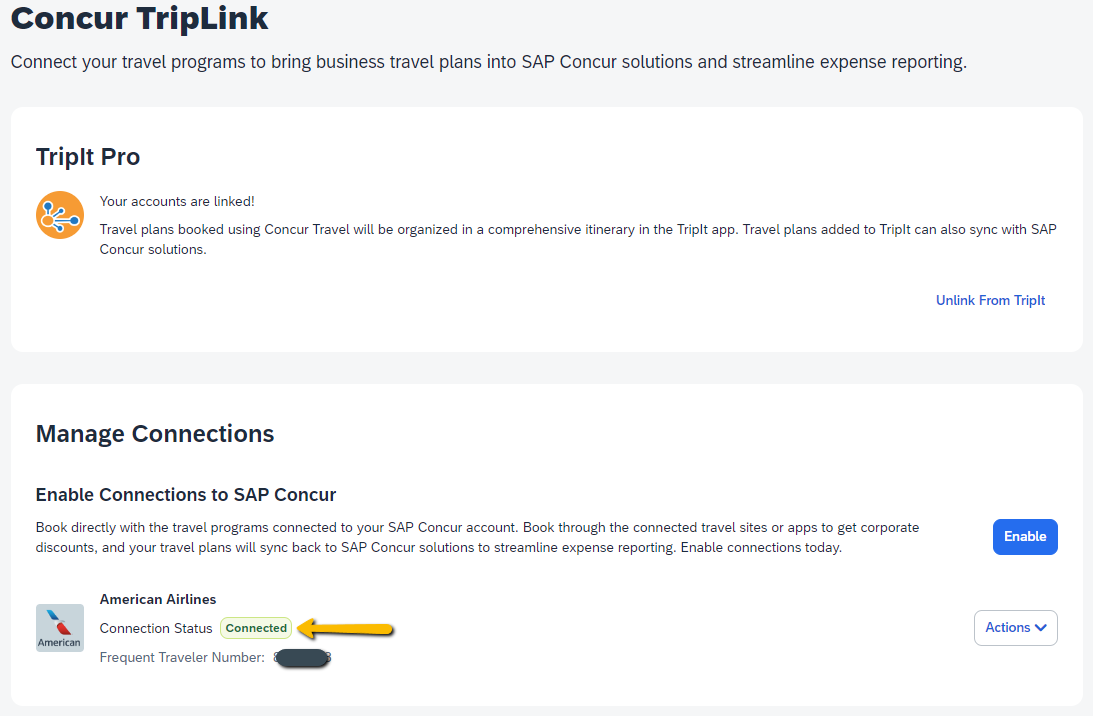
Step Three:
Book directly on a Connect partner website while signed into your Frequent Traveler account and indicate it a Business travel to enable the sync with Concur so an electronic flight Reservation is made for your trip in Concur.
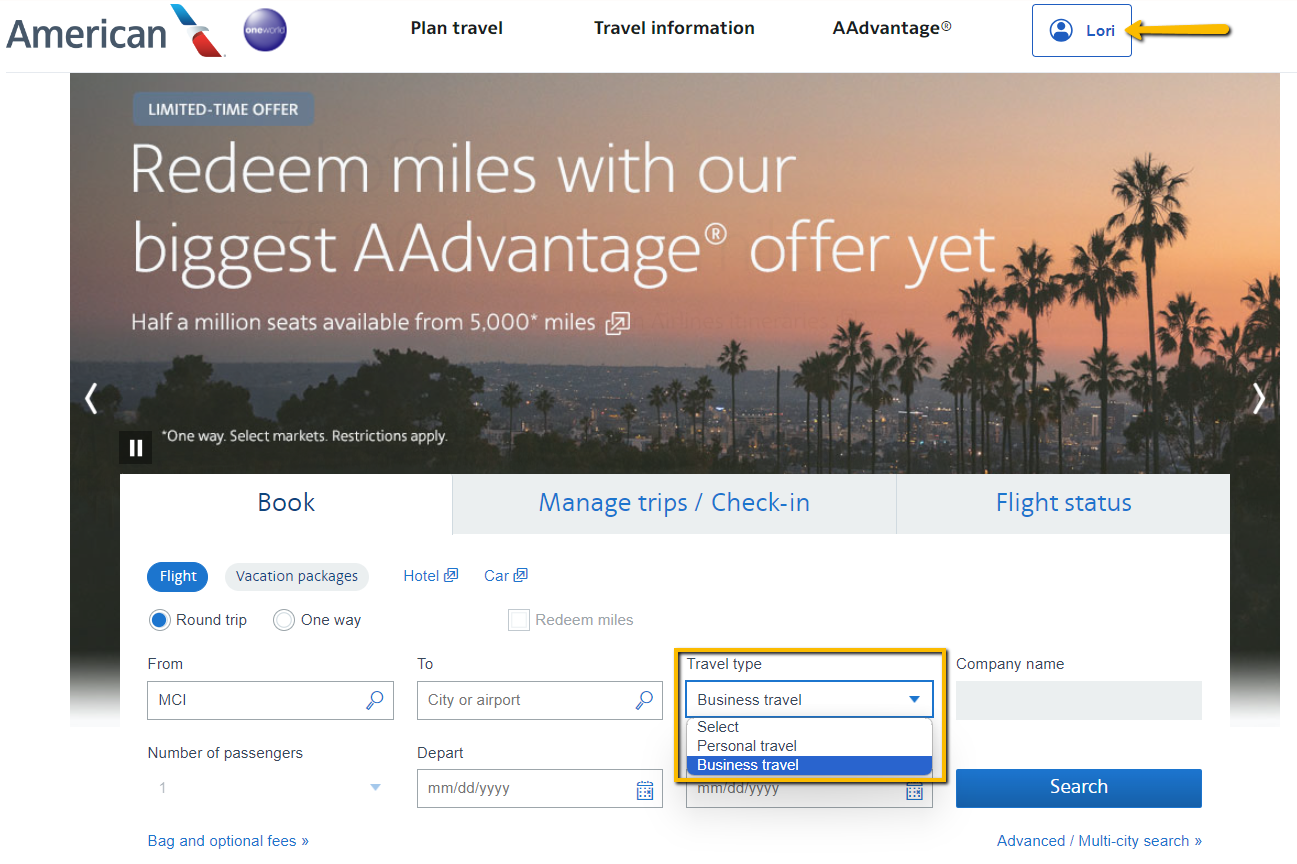
Step Four:
After you have purchased your flight or booked your hotel on the connected supplier website, in Concur confirm that you now have an electronic flight or hotel Reservation either under Trips or by selecting View Trips to see it in your Trip Library for duty of care traveler safety and travel policy compliance.
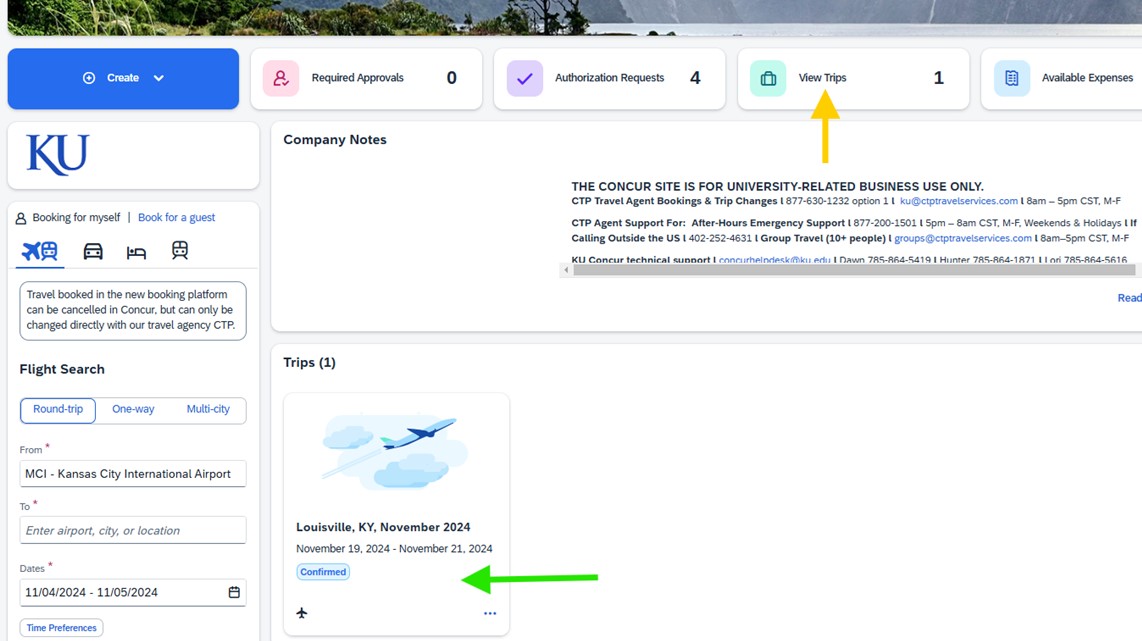
Important Items to Note:
- Enabling travel partner integration connections automatically enrolls you to receive automated E-receipts in Concur.
- Changes and cancellations to trips booked directly on connected partner websites must also be done directly on those websites. They cannot be changed or cancelled in Concur or with our travel agency CTP.
- Removing a Concur Reservation created through the TripLink connection only removes the record of the booking in Concur.
- These are the current Concur TripLink travel integration partners that can be connection either via the TripLink page or the Concur App Center page, as well as a few future TripLink integration supplier:
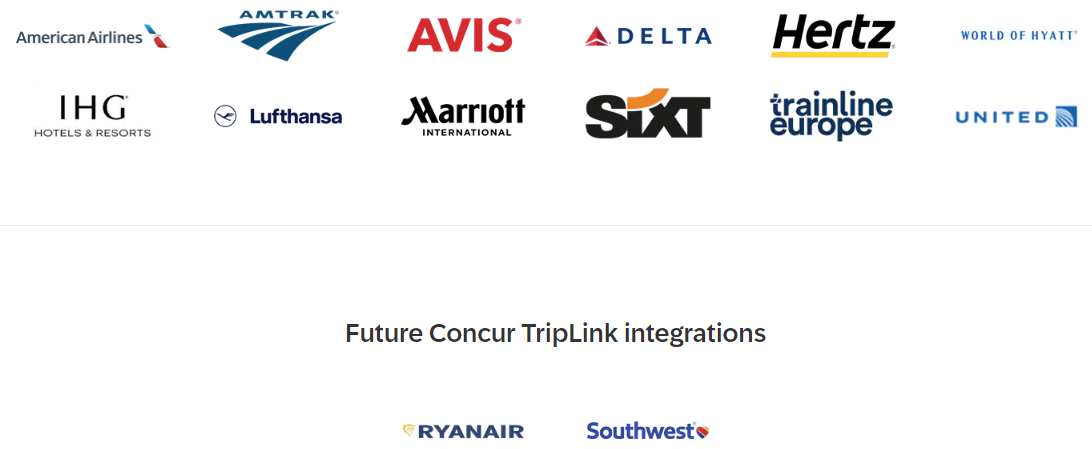
- Which TripLink travel partner integrations are supported on BOTH Web and Mobile App bookings?
- American, Delta, Lufthansa, and United Airlines, InterContinental Hotels Group (IHG), Hyatt Hotels Corp, and Trainline Europe
- Which TripLink travel partner integration are ONLY supported on the Web?
- Booking.com and Marriott International
- Why should you always Enroll in TripLink integrations and indicate the trip is Business/Corporate travel when booking on a integration partner website instead of utilizing TripIt Pro and just forwarding the email confirmation to plans@tripit.com?
- When you connect a partner site to Concur by indicating the trip is Business/Corporate travel, our contract discount prices will be visible and available for you to select when applicable.
- Additionally, those connected purchases are counted towards our contract spend and help us to negotiate bigger discounts and better perks going forward. Any flights purchased directly on airline websites without linking to Concur do not count towards our spend for that airlines.
Create and Link a TripIt Pro Account
Step One:
Access Concur through your KU Single Sign On (SSO) at concur.ku.edu.
In your Concur Profile, make sure you have Verified your KU email.
Step Two:
In Concur, use the dropdown in the upper left-hand of the screen to select and open the Concur TripLink page. Then select the Link to TripIt button.
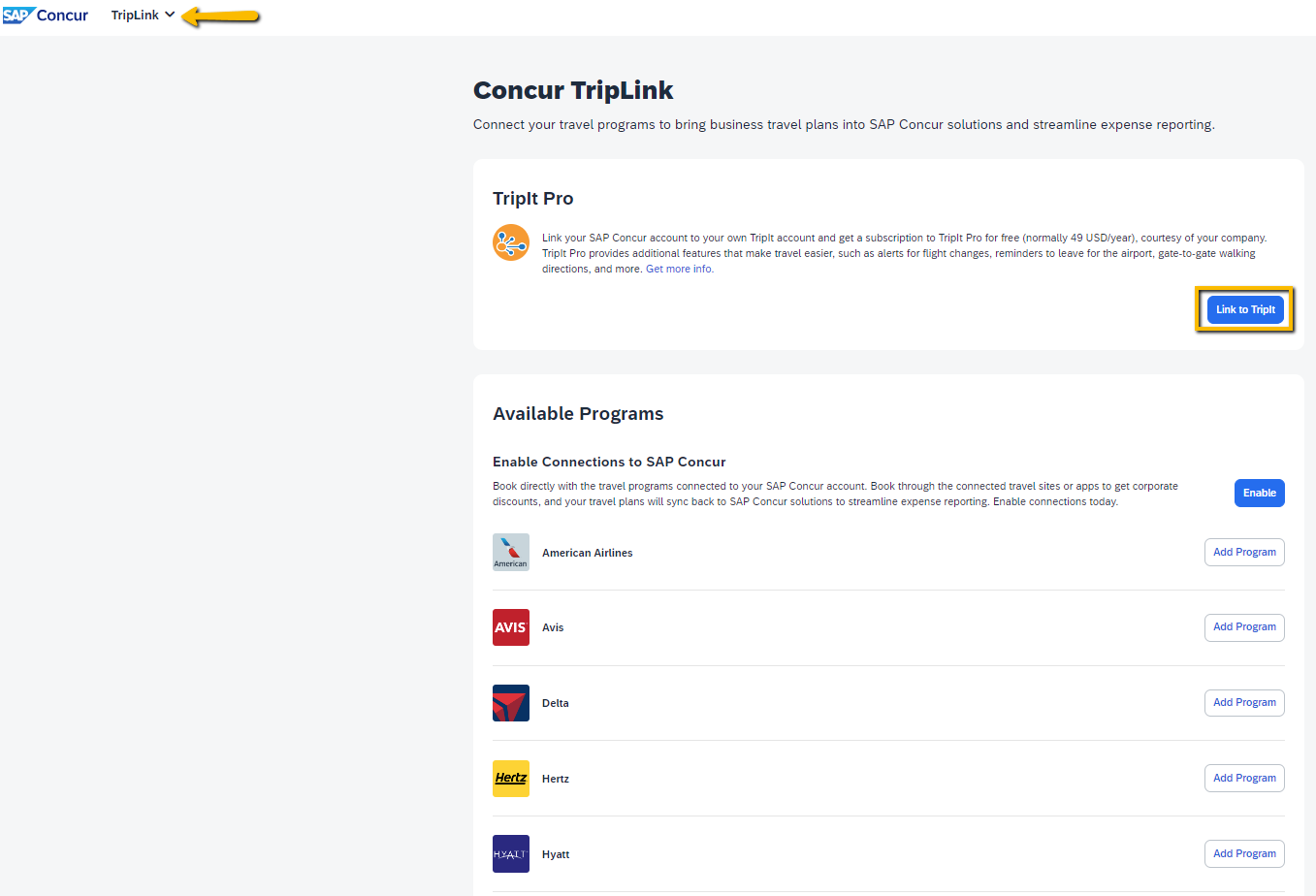
Step Three:
Create a TripIt account, OR if you already have a TripIt account use the link to 'Sign in and link my accounts'.
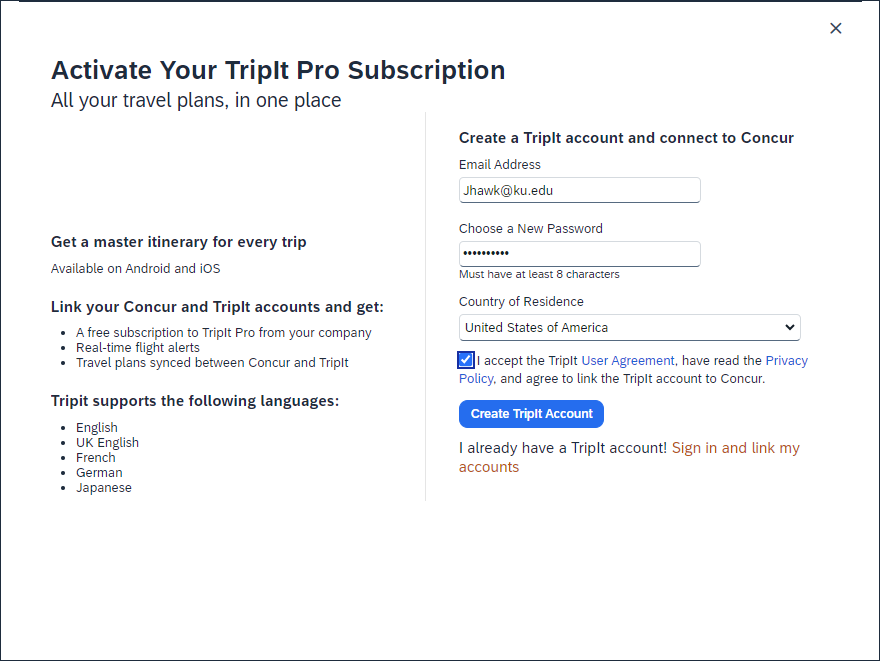
Step Four:
If you are creating a TripIt account, you will receive an email from TripIt asking you to verify your new account. Please verify your account per the email instructions. If you are linking an existing personal TripIt account, it is recommended you add your KU email address to your TripIt account and make sure to mark it as 'Share Plans with SAP Concur' in your account settings.
Step Five:
On the Concur TripLink page, confirm your TripIt account is "Linked" to Concur.
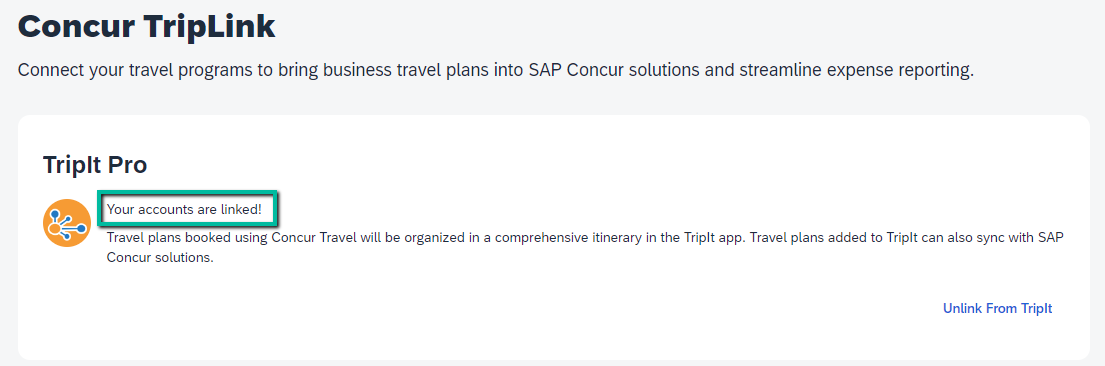
Step Six:
Download and sign into the free TripIt app from the App Store or Google Play to get real-time notifications straight to your phone and access your travel plans on the go.
Step Seven:
Now that your TripIt account is link to Concur, your air, hotel, car, and rail reservations made directly with non-partner travel suppliers can be forwarded from your Verified KU email to plans@tripit.com. This will create a reservation in your TripIt app as well as your Concur My Trips for duty of care traveler safety and travel policy compliance.