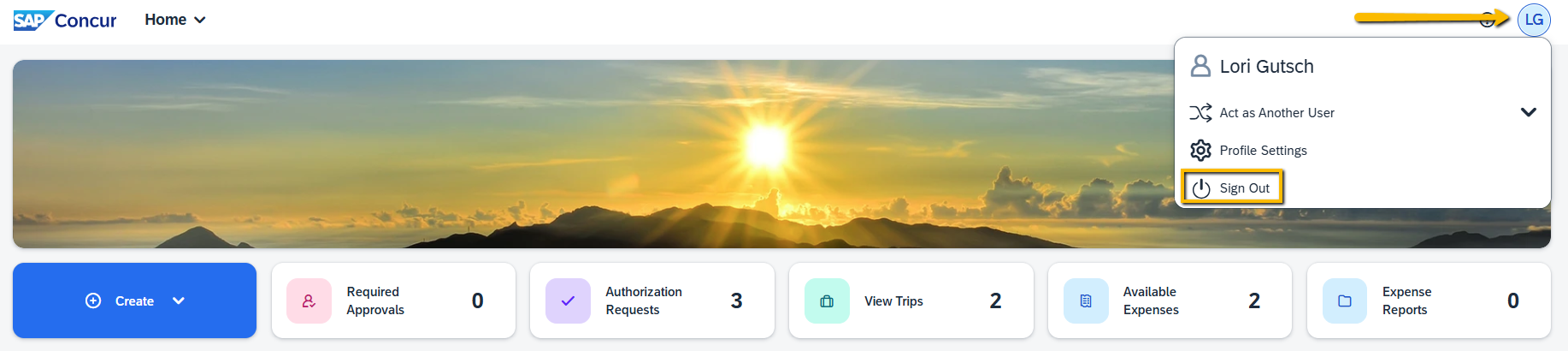Set Up a Concur Approver Delegate
Overview
If you are assigned as an Approver (Threat Committee, Fund Coder, Cost Object, or Supervisor) and you need to set up an Approver Delegate in Concur to assist with approvals on your behalf, this guide walks you through how to set up an Approver Delegate.
An Approver Delegate can be set up as a temporary or permanent Approver Delegate.
Please note, Approvers should make every effort to approve items assigned to them, however when a situation necessitates the need for an Approver to set up a Delegate Approver one can be set up with the knowledge that ultimately the assigned Approver is accountable for anything approved on their behalf.
KU employees can access Concur through their KU Single Sign On (SSO) at concur.ku.edu.
Step One:
Go to Profile Settings and select Request Delegates.
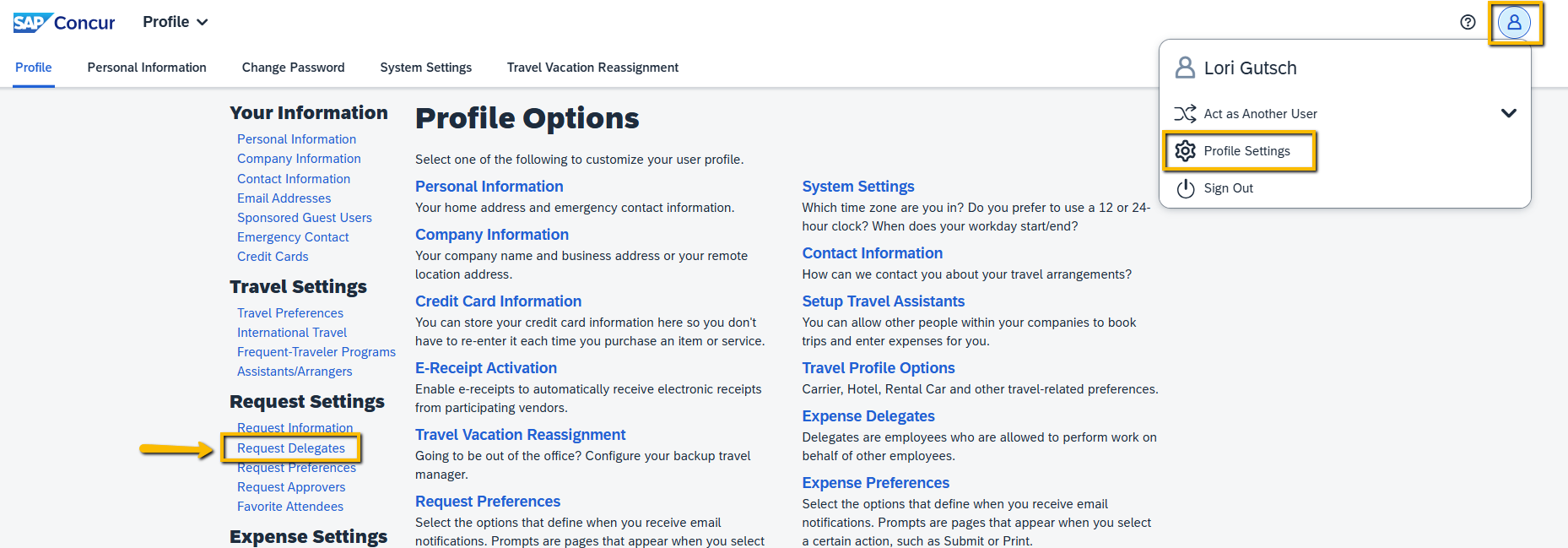
Step Two:
Select Add, enter the employees' name that you want to make your Approver Delegate and select them from the list, then hit Add.
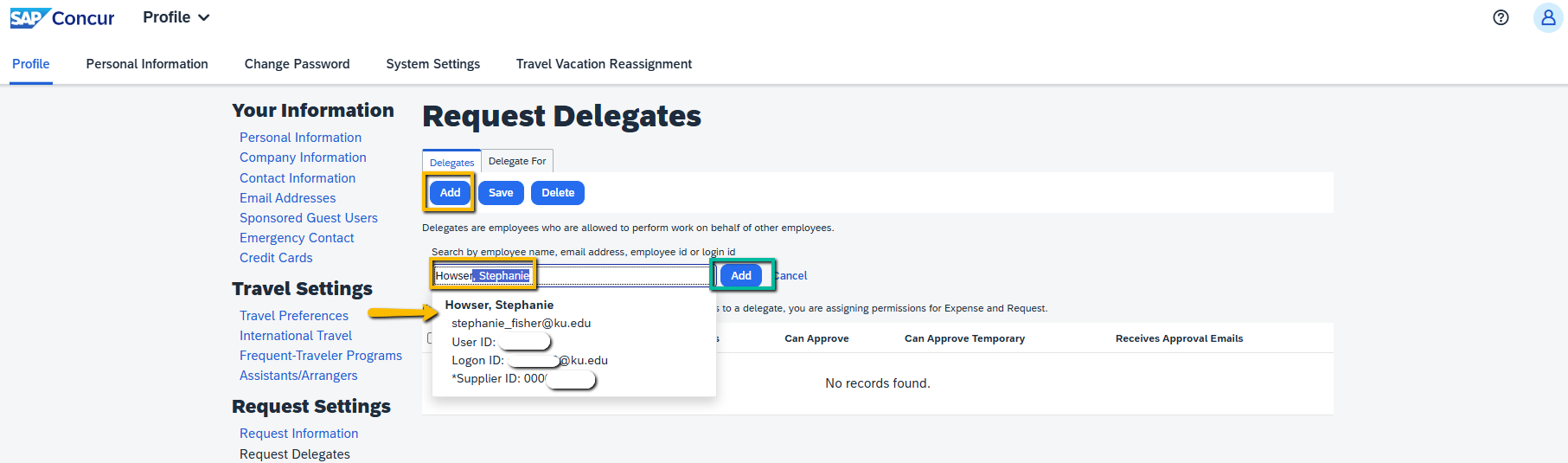
Step Three:
At this point you can either set up a temporary or permanent Approver Delegate.
Set up a temporary Approver Delegate when you will be off work and unable to fulfill your Approval duties for a set time period.
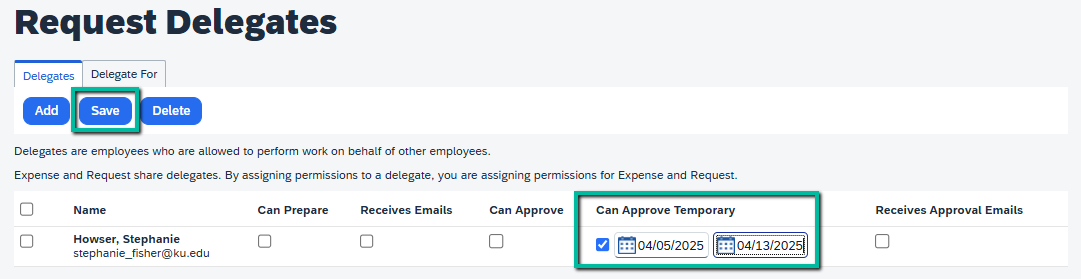
Set up a permanent Approver Delegate when you always need to have an alternate Approver in place.
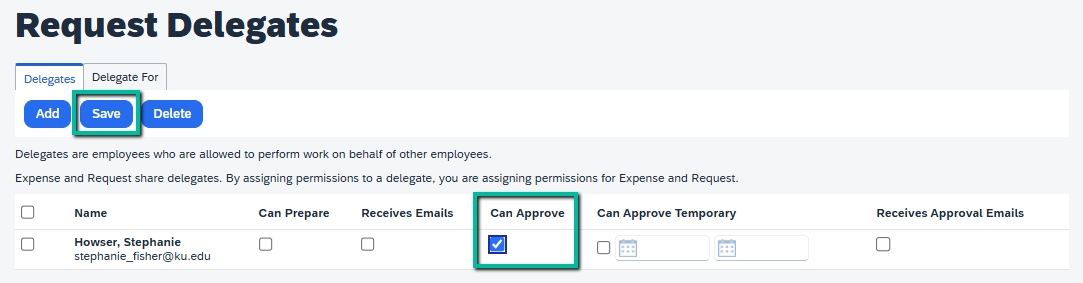
*NOTE: The Request and Expense Delegate access is joint access. So, by giving someone Request Approver access it is also giving them Expense Approver access to approve Expense Reports on your behalf if you are a Cost Object Approver.
Step Four:
If you are ready to exit Concur, the Sign Out is found in the upper right-hand corner where Profile Settings is found.