Navigating the Concur Home Page
Overview
This training guide will help you Navigate the Concur Home Page. KU employees can access Concur through their KU Single Sign On (SSO) by typing concur.ku.edu into the address bar of your internet browser window.
Home Page Content
The Concur Home Page contains important Alerts as needed, Company Notes information and is essentially a landing page to see and access your Requests, Trips, Expenses, and Approvals (if you are a designated approver). The below image points out and explains key Concur Home page navigation.
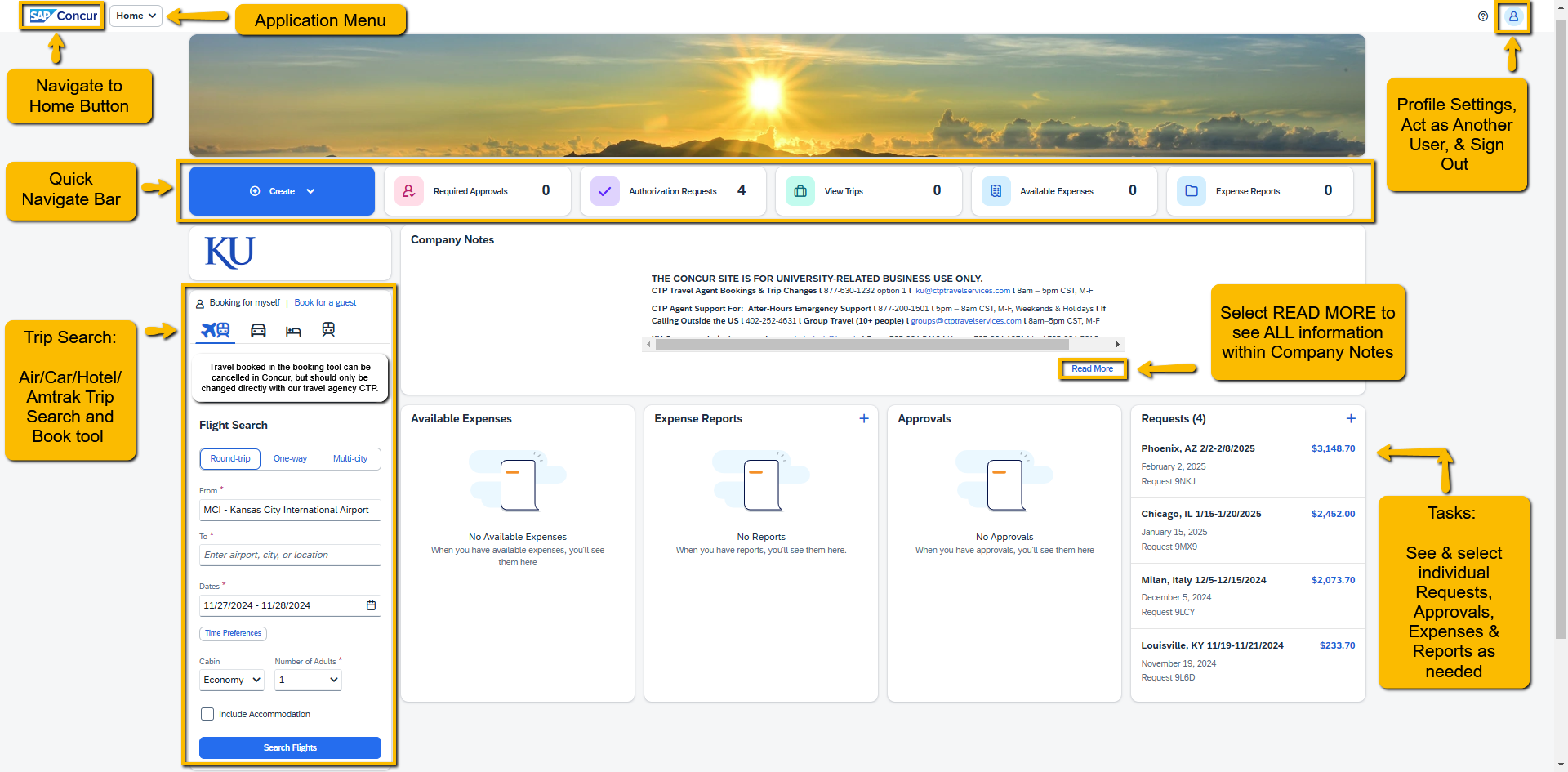
To return to the Home Page from another application page, select the SAP Concur logo on the top left of the screen.
NOTE: The Page options shown may vary based upon access.
Content Description by Section
| Section | Description |
|---|---|
| Profile | Provides access to profiles where you enter and verify personal information for travel purposes, activate e-receipts, verify emails, designate a travel assistant or arrangers, set up travel preferences and enter frequent traveler numbers and payment method. Also were arrangers, delegates, and proxies Act as Another User, and where you Sign Out of Concur. |
| Quick Navigate Bar | Used to quickly view and act on tasks as a Traveler, SSC/Reconciler, or Approver, such as create and approve Travel Requests and Expense Reports, or view Requests, Travel (Trips), Expense (Reports), and Approvals application pages. |
| Alerts | When applicable, this section displays informational alerts about Travel features or ticket credits. Alerts will be just above the Company Notes section. |
| Company Notes | This section provides contact information, links to travel forms and general travel information. Select Read More to see all information. Content is provided by KU Travel Services. |
| Tasks | This section lists individual Requests,Approvals, Available Expenses, and Open Expense Reports. Approvals and Expense Reports will ONLY be used by Approvers and your SSC or LSI/IPSR Reconcilers. |
| Trip Search | This section provides the tools you need to book a trip with any or all of these:
Defaults to Booking for myself, but can be switched to Book for a guest as needed to book non-employees guests/students. |
| Trips | This section lists your upcoming trips. You can also see old trips in your Trip Library. |